It’s been out since April of this year, and in that time, there has been much ballyhooing and even slight controversy about the latest update to Windows 10. Freeze-ups, bugs, and errors in the new OS have been reported, along with other issues like games stuttering, driver issues, and FPS drops. But, the good news is, we can help you fix Windows 10 Creators Update errors with our computer support guidance.
As a major update to Windows, the Creators Update offers a host of new features designed to maximize your creativity and help you get the most out of your operating system. Alongside visual/graphical features like Paint 3D and Game Mode, the Creators Update has introduced dozens of smaller ease-of-use improvements, and tons of minor changes throughout Windows 10.
Like every major OS update, however, the Creators Update is not problem-free. Users have thronged Windows support forums and Windows Insider subreddits to express their frustrations and describe in detail how this latest OS update is showing itself to be less than perfect. So, here are some of the most common Windows 10 Creators Update problems, and how you can fix them:
- The update won’t download at all. Just being able to get the update can be the first major problem. As Microsoft recently said in a blog post, some users may be intentionally blocked because of known issues which aren’t yet patched.
If you can’t get the update, it may be for your own good. Still, those who really want the latest version of Windows can always download the .iso installer and proceed from there. Our computer tech support can help you resolve the most common reasons for being unable to download Windows 10 Creators Update.
- The update gets stuck. Other users are reporting that during the updating process, the Creators Update will freeze up or quit. If you’ve found that your system keeps trying to download and install the Creators Update but fails partway through or just doesn’t apply the update no matter how many times you hit “Restart and update,” you might need to do a command prompt.
Windows Update doesn’t always do its job well, so if you’re experiencing problems installing the Creators Update, first you should try clearing out the existing Update files. You can do that by opening up your command prompt, and typing “CMD” into your Windows Search and it should pop up — make sure you right click it and hit “Run as administrator” or you may not be able to fix Windows 10 Creators Update errors like this.
We can help you from there if you experience further issues in the update process itself.
- Windows Defender can’t (or won’t) update your malware definitions. Windows Defender antivirus has proven itself as a reliable anti-malware tool, but it’s only as good as its malware definitions — its frequently updated catalog of malware tools and threats, which it uses to keep us safe. Unfortunately, some Windows 10 Creators Update users are experiencing crashes when they try to update their Windows Defender malware definitions.
If your Windows Defender is showing error messages when you try to update, or just not updating at all, there are a couple options available. First up, try, try again. Some users on the Windows Insider support boards have had some success just hitting the update button a couple times, but that’s not exactly a reliable solution.
Microsoft recommends users reset Windows Update by simply starting it and restarting it in the console. Open your command prompt window and type “net stop wuauserv” and then “net start wuauserv.”
- You’re unable to add new users to Windows. Some users are reporting that the Creators Update is making it difficult for them to add new users to an existing Windows 10 install without a Microsoft Account. It’s unclear whether or not this is actually a bug or if it’s just part of Microsoft’s push to get everyone to register a Microsoft Account, but there’s an easy workaround for this issue.
Just login to your PC normally, and click on your notification center — the little icon on the bottom right of your system tray — and hit the Network button. This should bring up your network settings. From here, just turn off Wi-Fi or your Ethernet connection, and you should be good to go.
Next time you attempt to add a new user to Windows, it will detect that you’re not connected to the internet and default to the local account setup instead of the Microsoft Account setup.
Note that this is only applicable if you are indeed having trouble. If not, it should be possible to add another user without a Microsoft account, whether you have an active Internet connection or not.
- Windows isn’t shutting down all the way. This one’s relatively rare, but it’s a big enough problem that it’s shown up on several different support forums: When you install the Creators Update it might automatically enable Windows’ Fast Startup option, which puts your PC into a low-level hibernation state when you shut it down.
Fast Startup can create problems when booting up, like getting stuck at the BIOS and having to pull the power plug to get the PC up and running again. It can also make it difficult to access the BIOS if you need to change boot settings or check on an overclock. Luckily, there’s an easy fix. You just need to disable hibernation with our good pal, the command prompt.
There are other Windows 10 Creators Update errors, issues and problems being reported, and we can help you fix them. Just let us know what you’re experiencing, and we can get a support ticket started for you if you are an existing client; or, welcome you to the Steadfast Solutions family with open arms.
Windows 10 Fall Creators Update
Keep an eye out for the Windows 10 Fall Creators Update, due on October 17th. We’ll be your on-call computer support specialists if you need a hand with that update as well.
We’re only a phone call or email away.
Fix Windows 10 Creators Update Issues and More!
We’re proud to be among the best computer support companies in Melbourne. Contact us today to get started with a tech support company that can optimize your entire IT network with the enterprise-level service your business needs and deserves.
We can help you fix Windows 10 Creators Update errors, bugs, and other issues with some user-friendly computer support guidance, so call us at 1300 739 335 or email us at hello@steadfastsolutions.com.au today to get started.